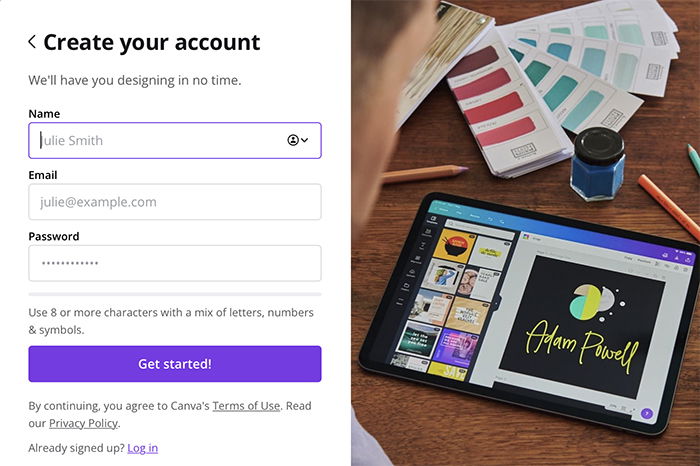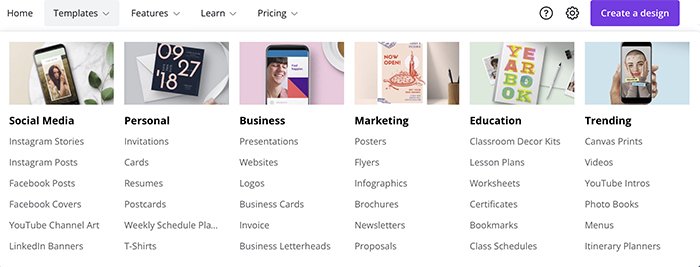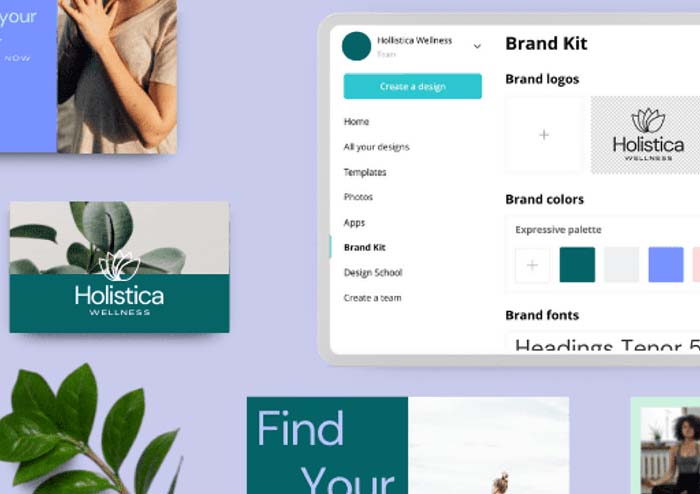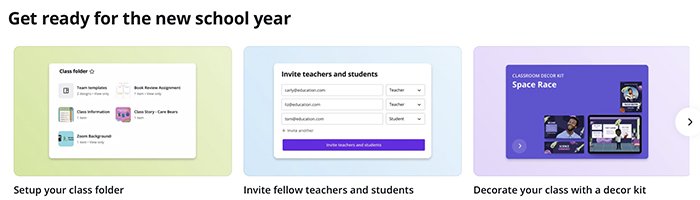But sometimes I would come up against something that required their Pro subscription. So in this review, I’ll walk you through both the free version and Canva Pro. That way, you’ll be able to see which is right for you.
Introducing Canva – A Free Graphic Design Tool
Canva has always been free design software. The company promises that it will be free forever. The program includes templates, graphics, text, and images. You can make anything from calendars to marketing videos. I have made posters, Instagram stories and other social media graphics, infographics, book covers, collages, resumes, postcards, photo books, logos, and e-books. There seems to be an endless stream of use. Canva is very user-centric. Sign-up and tell the program what you want to create. You are on your way! It is this ease of use that attracts many users. You do not need to be a Photoshop expert or have a design eye. The program helps you every step of the way. Let’s look at the free tools.
Graphic Design Templates and Sharing Options
Build your design from scratch or start with a template. There are thousands of free design templates in the program. Make social media posts, presentations, marketing or education materials, and more. The free templates are not simply watered-down versions of the paid templates. Each template is fully customizable. You can change the graphics, colors, and text. You can add your own photos or choose from stock images, videos, or GIFs provided by the program. Also, you can animate your design with a click of a button and add an audio element to your design. Some templates are one page, but others, like brochures and e-books, include many pages. You can have up to 100 pages in one document. There appears to be no limit to the number of designs you can create. I currently have over 100 designs in my free account. Once you have finished creating, Canva also helps get your design out there. You can share a link, post to social media, or present directly from the program. You can download different file types, including JPEG and PDF. If your file has video or animation, you can download it as an MP4 or GIF. If you are looking to print your work, Canva has you covered on that, too. You can order printing directly from the program. You can order several copies, print on a coffee cup, or make a t-shirt.
Photo and Video Editing Tools
Free Canva accounts come with 5GB of storage. For many users, this is plenty of space. You can upload many file types, including JPEG, PNG, TIFF, GIF, MP4, and WAV. Also, you can access images posted on your Facebook or Instagram. Or you can add files from Google Drive and Dropbox. Helpfully, content from these sources is organised under separate icons. Photo editing in Canva is surprisingly robust. But the tools are not obvious. Click on any image or media file to add it to your design. Select the image, and another menu appears. You can easily crop, flip, or even animate your photos using the menu. Click the Edit Image option in the menu, and a new workspace appears. Here, you can change the brightness, contrast, and saturation of your image. There are more photo editing options than you think. For more options, click See all. The program includes 20 filters, but there is more. Photogenic effects also change the lighting and colors in your image. Liquify smudges, smears, and ‘melts’ your photo. There are other effects like ColorMix, Paint Effects, or adding a drop shadow. Canva is rolling out some AI (artificial intelligence) tools like auto-enhance, autofocus, and face retouch. Video editing tools are limited to trim, crop, and flip.
Canva for Small Businesses
Canva includes tools that help you work collaboratively as a team. These are useful in small business or educational settings.
Canva includes a PDF editor. Simply upload a PDF and start editing. Resize or replace graphics, change text, and move text blocks. A Notes feature on the bottom of each page is handy to keep your thoughts and to-do list. Clicking on the Learn tab opens a new world of learning. You can get help designing a logo or choosing the right colors for your brand. You can also get tips on building your social media following and creating videos. Canva Live lets you present online in real-time, directly from a Canva presentation. Your audience can comment and ask questions during your live event. Canva links directly with some apps to give you even more features. Click the More button at the bottom of the toolbar. You can link to free stock sites like Pixabay or embed content from YouTube, Vimeo, Pinterest, or a host of other platforms.
Many professional graphic designers do not like Canva. They find the program limiting since you cannot change any of the elements. But there are so many element choices that most casual designers will find plenty to work with. As with the templates, some content is free. Other elements are available for a fee or with a Pro subscription. The rates are reasonable but could add up. If you use a lot of these, consider going Pro. But Canva is generous with its free offerings. You can share designs with other Canva users. Others can then view and even edit the design. The designs change in real-time, letting remote users work together. Comments keep everyone on the same page. And each team can have up to 3000 members, so there’s no reason you cannot include everyone! Create groups within your team for individual projects (you can belong to several teams). And the designs for each are separate, so you do not get projects confused.
Canva for Education
If you are a student or a teacher, you have access to Canva for Education. This gives you more functionality and different tools. For instance, you can invite class members and grade student homework. Canva links up with Google Classroom, or you can invite students individually. The templates are geared towards the classroom. You can create lesson plans, classroom posters, and worksheets. And you can access all Canva templates. Canva for Education even opens some of the paid content!
Design on the Go with Canva App
Plus, the app directly links with your camera roll for additional content. Snap a photo and insert it into your design—no extra uploading at the office. The Canva app lets you design on the go. It is a fully functioning program with all the features of the desktop version. You do not have to compromise on your designs when using your iPad or mobile phone. You can work with your team just as you would on a desktop.
Canva Pro Subscription
So far, all the features we have talked about in Canva are free. What more could you ask for? But Canva Pro takes the already fantastic, free design features and makes them even better!
Canva Pro gives you more—more stock images, graphic elements, animations, text effects, audio, and fonts. You also get 100GB of storage, which is very helpful. Graphic design files can eat up a lot of your computer’s storage space. And a Photoshop file can escalate to a multi-gigabyte file. The pro version stores up to 100GB in the cloud. So the designs are not on your computer. But you can access the files from anywhere, and you do not need to worry about losing files in a computer crash. Pro is designed to help keep you and your teams organised. Sort your designs and images into folders. Brand development is central to the Pro user. You can save and apply colors and logos and upload fonts to your brand designs for a cohesive look. You can create Brand Kits for different projects. Keep your social media posts on schedule by planning content. There is no need for an external scheduler. You will never miss a day or forget what you have already posted. Pro teams can assign template designers.
Canva Pro comes with a few useful tools too:
The Background Remover uses AI to identify the subject of your image and mask out the background. You can quickly excerpt elements for use in your design. It is a basic selection tool. It works best with an object isolated against a background. The Resize tool is helpful when you are creating designs for various projects. You can create one design and resize it for different social media posts. Or create different versions for printing.
Canva Pricing
Canva offers a Pro subscription and an Enterprise level. For Pro, you can pay by the month or buy a yearly subscription at a reduced rate. If Pro is not enough, Canva Enterprise has you covered with unlimited storage and dedicated customer support. This level is designed for larger businesses with a dedicated graphic design team. A new subscription to Canva Pro pays for up to 5 users. That’s right, 5 for the price of 1! You are not just getting Canva Pro for yourself, but four other members of your business or family. You can also add more team members to the subscription. Canva offers free upgraded features for classrooms and nonprofit organisations. And Canva offers a 30-day free trial to their Pro subscription. So, there’s no reason not to try it out!
Advantages of Canva
Most designers switch from Photoshop to Illustrator or InDesign for multi-page documents. Each program has its own tools and workspace. Each program takes time to learn. Canva consolidates tools in one workspace. By creating designs with Canva, you have a more streamlined process. And you can do the following:
Present, edit photos, edit PDFs, and collaborate on designs on one platform. Easily creates multi-page designs. Organize and collaborate on designs in one place. Avoid messy emailing, uncertain if everyone has the same version. Easily add a team member for one project or limit the team to only essential. Work in real-time from remote locations limiting meetings.
Other advantages:
While there is no save button in Canva, the program continuously auto-saves your design. So, you will never lose a work in progress. Smartmockups help you see your design in the real world. You can see what your design will look like on a computer or a phone. Or you can see how it looks on a business card or printed on a t-shirt. This is especially useful for beginner graphic designers. Mac users have the option of downloading Canva as a desktop application.
Disadvantages of Canva
Canva has a lot going for it. But there are a few downsides:
If you create a design using Pro elements, either while on a subscription or during the 30-day free trial and then revert to the free version, you will have to pay for the content used. Professional graphic designers will feel limited with Canva. You must design with the elements given to you. Granted, there are a lot of elements. But you cannot change a graphic or create a new frame shape. And you cannot upload audio or generated graphics. Most casual graphic designers will not mind, but the pros can feel stifled. There are some benefits to a cloud-based storage system. But you must have the internet to work with Canva. 5-in-1 pricing is limited to new users. And existing Pro team members are not eligible for this new 5-in-1 pricing. Scheduling posts is limited to a handful of social media platforms. The photo editing features are basic, and the sliders are hard to see. There are many built-in effects, but no way to add more. You also cannot combine filters and effects. Canva Live is only available on the Google Chrome browser. Smartmockups are only available when editing images.
Conclusion
If you wonder why there is so much Canva love out there, it is because of the easy, user-friendly experience. The program is designed to make graphic design easier. Canva has thought about the process from start to finish with the casual graphic designer in mind. You can create visual content without a lot of graphic design skills. Canva is generous with its free content too. Individual users who occasionally create visual content will find more than enough free content for their needs. And small businesses benefit the most from Canva Pro. The program helps you organize visual content and keeps all team members on the same page. Used thoughtfully, Canva can eliminate the need for many other programs. This keeps costs low and reduces the time needed to learn several different programs.